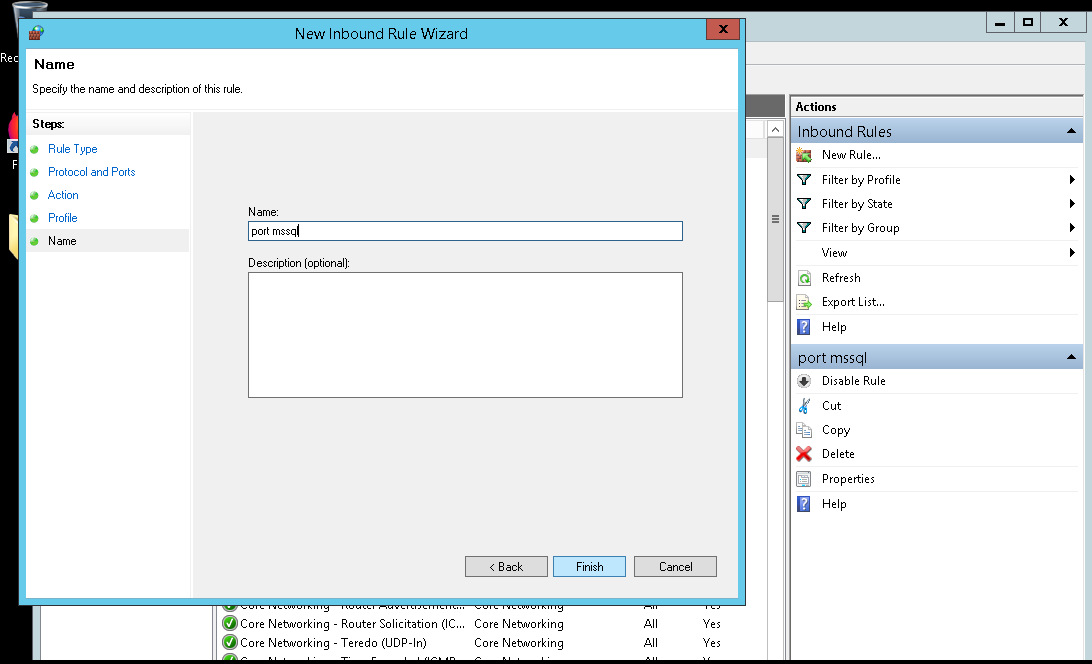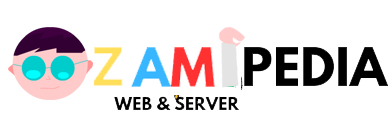Ketika kita membutuhkan Port di Windows Server contoh kita butuh Port untuk remote Msql server diopen yaitu 1433 berikut tutorial nya:
1.klik Start menu, klik Run, type WF.msc, dan klik OK
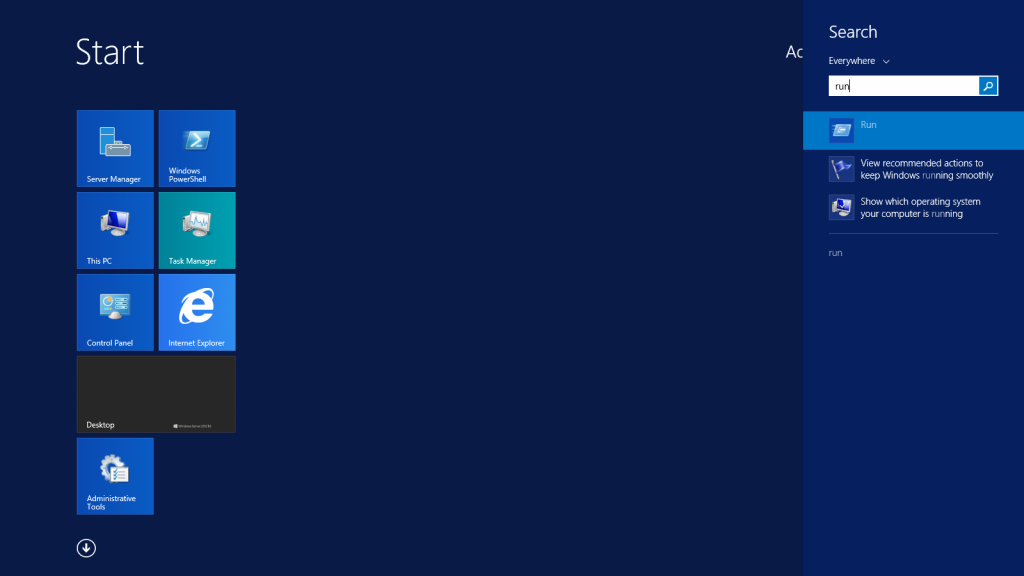
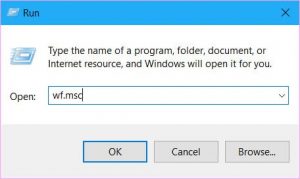
2.pilih Windows Firewall with Advanced Security, cari di sisi kiri, klik kanan Inbound Rules, dan dilanjutkan klik New Rules
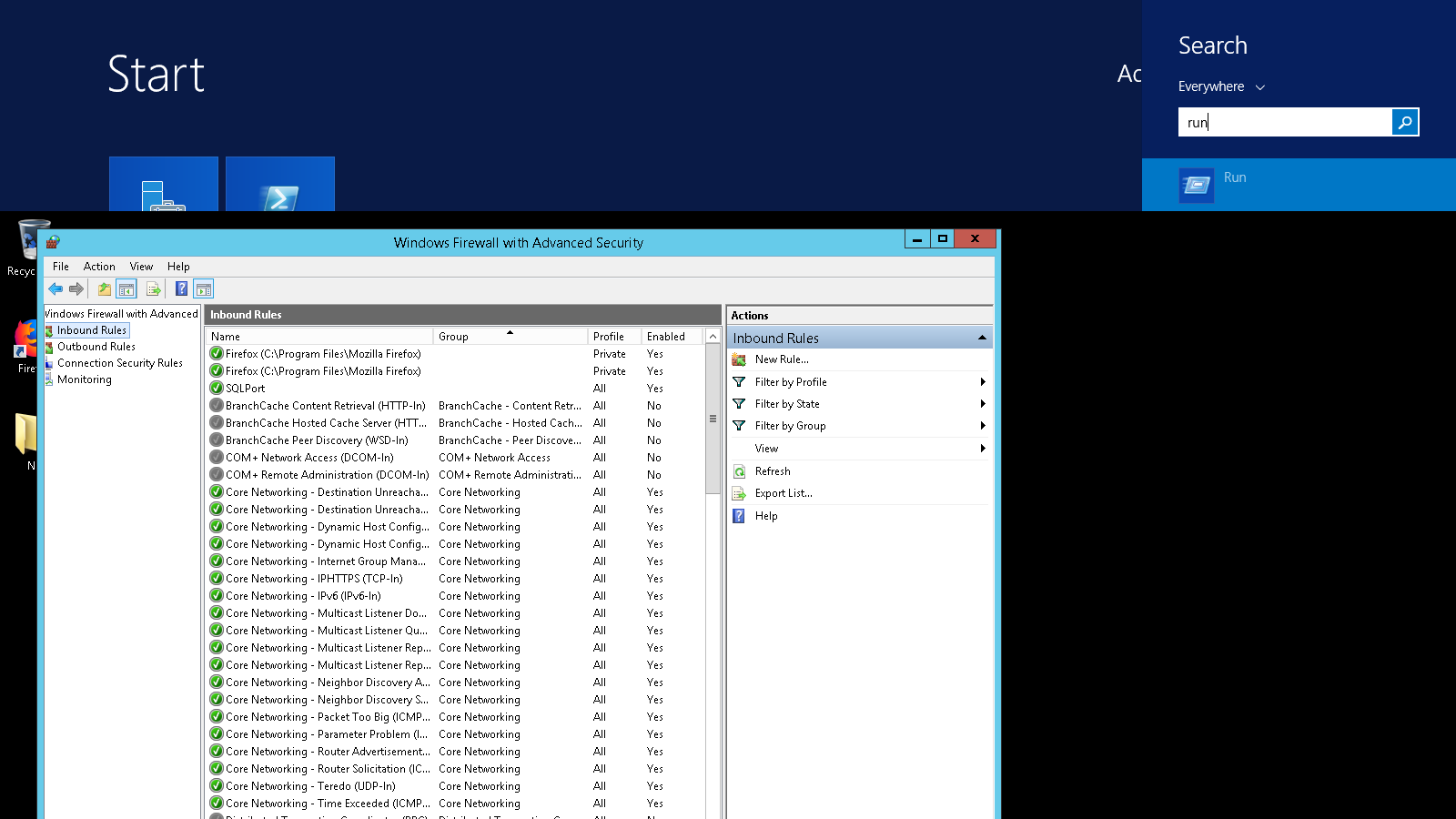
3.In the Rule Type dialog box, select Port, and then click Next.
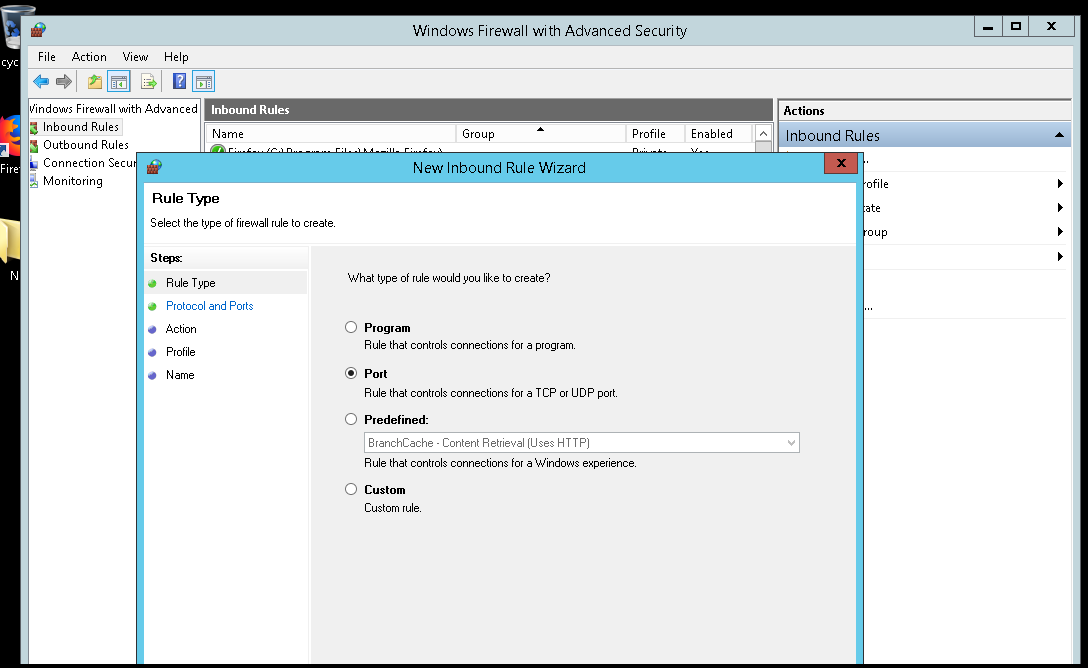
4.In the Protocol and Ports dialog box, select TCP. Select Specific local ports, and then type the port number of the instance of the Database Engine, In my case we are using the default which is 1433. Click Next.
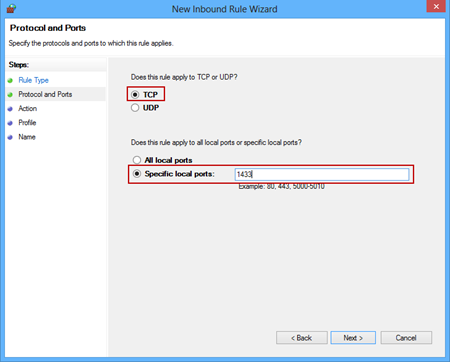
5.In the Action dialog box, select Allow the connection, and then click Next.
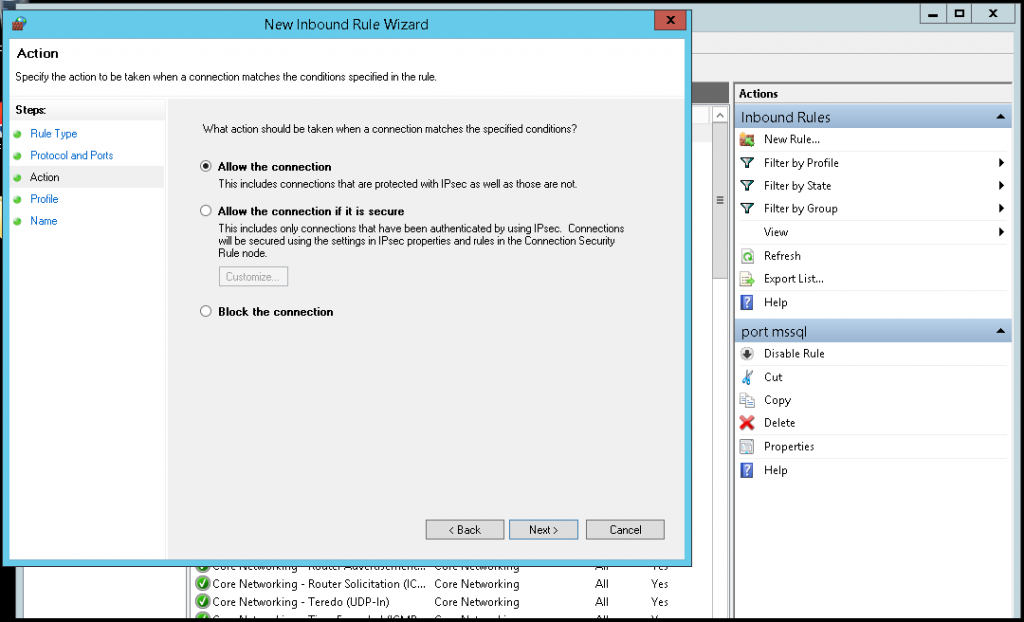
6.In the Profile dialog box, I am going to Leave Domain turned on and turn private and public off. Then click Next.
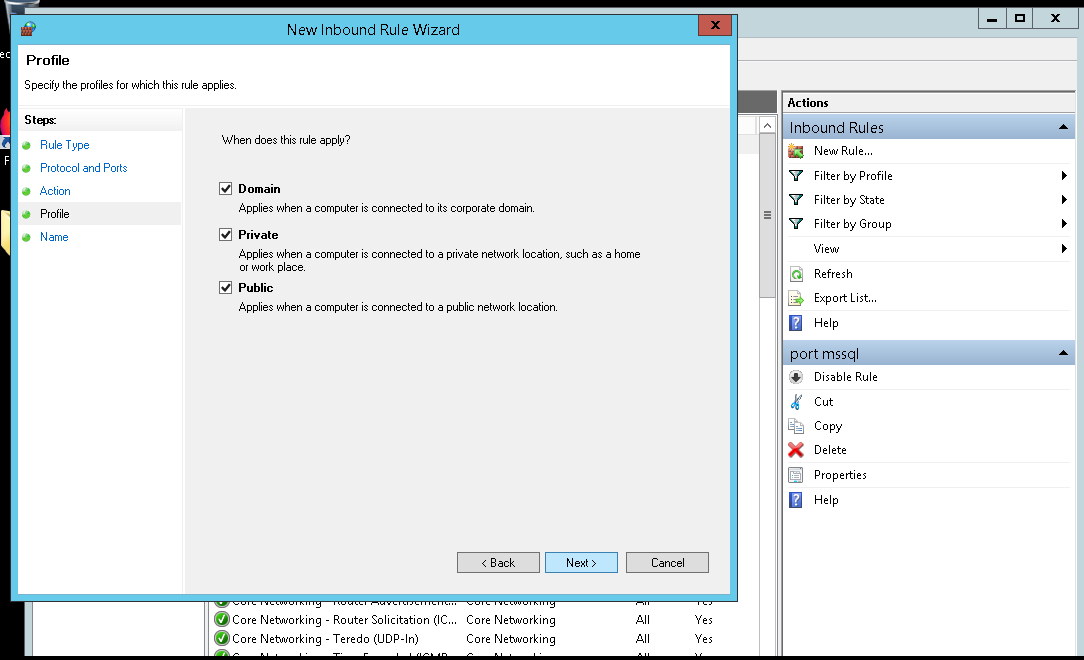
7.In the Name dialog box, type “Allow SQL 1433 Inbound” and for a description I am putting in the same. Then click Finish.