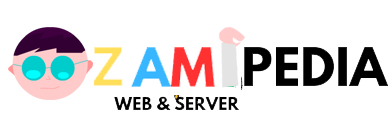Cara Edit File Hosts windows/system32/drivers/etc
hosts windows 7
Jendela Notebook: Cara Edit File Hosts C:/Windows/System32/Drivers/etc/hosts windows 7. Pembahasan permasalahan pengeditan file “Hosts” dari direktori folder “windowssystem32driversetchosts” pada sistem operasi windows 7
Malam Jumat, 13 Juni 2014, saya mengalami kesulitan pada netbook bersistem operasikan windows 7. Kesulitan tersebut adalah gagalnya menyimpan hasil pengeditan file hosts yang terletak di direktori folder Disck (C:), tepatnya di windows/system32/drivers/etc.
Namun, permasalahan tersebut akhirnya terselesaikan melalui cara membuka notepad dengan klik “Run as Administrator” terlebih dahulu. Langkah tepatnya (yang saya lakukan) adalah sebagai berikut;
Klik Windows (Start) > All Programs > Accessories > Buka Notepad dengan cara klik kanan dan pilih “Run as Administrator”
Setelah Notepad terbuka, klik menu FILE > OPEN… > Browser folder direktori file hosts terletak C:windowssystem32driversetc pilih file “hosts”
Edit file > klik menu FILE > SAVE atau tekan tombol keyboard CTRL+S untuk menyimpan hasil pengeditan..
Selesai..
Cara yang saya lakukan di atas berdasarkan panduan dari halaman yang membahas permasalahan yang sama. Dan cara yang telah saya lakukan berdasarkan panduan tersebut ditujukan untuk sistem operasi Windows 7 dan Vista. Lalu bagaimana dengan sistem operasi lainnya, seperti XP/NT/2000, Linux, dan Max? Berikut adalah caranya yang saya kutip dari http://www.rackspace.com/knowledge_center/article/how-do-i-modify-my-hosts-file
Windows Vista and Windows 7
Vista and Windows 7 use User Account Control (UAC) so Notepad must be run as Administrator.
Click Start -> All Programs -> Accessories
Right click Notepad and select Run as administrator
Click Continue on the “Windows needs your permission” UAC window.
When Notepad opens Click File -> Open
In the filename field type C:/Windows/System32/Drivers/etc/hosts
Click Open
Windows NT/2000/XP
Click Start -> All Programs -> Accessories -> Notepad
Click File -> Open
In the filename field type C:/Windows/System32/Drivers/etchosts
Click Open
Linux
Open a terminal window
Type sudo nano /etc/hosts (you can substitute any text editor)
Enter your password
Mac OS X 10.0 – 10.1.5
Open /Applications/Utilities/NetInfo Manager.
To allow editing the NetInfo database, click the padlock in the lower left corner of the window.
Enter your Admin password and click OK
In the second column of the browser view, select the node named “machines.” You will see entries for -DHCP-, broadcasthost, and localhost in the third column.
The quickest way to create a new entry is to duplicate an existing one. So select the “localhost” item in the third column.
Choose Duplicate from the Edit menu. A confirmation alert appears.
Click Duplicate. A new entry called “localhost copy” appears, and its properties are shown below the browser view.
Double-click the value of the ip_address property and enter the IP address of the other computer.
Double-click the value of the name property and enter the hostname you want for the other computer.
Click the serves property and choose Delete from the Edit menu.
Choose Save from the File menu. A confirmation alert appears.
Click Update this copy.
Repeat steps 6 through 12 for each additional host entry you wish to add.
Choose Quit from the NetInfo Manager menu. You do not need to restart the computer.
Mac OS X 10.6 – 10.1.8
Open Applications > Utilities > Terminal.
Open the hosts file by typing the following in the Terminal window:
sudo nano /private/etc/hosts
Type your user password when prompted
Edit the Host File,The hosts file contains some comments (lines starting with the # symbol), as well as some default hostname mappings (e.g. 127.0.0.1 – local host). Append your new mappings underneath the default ones.
Save the Host File, When done editing the hosts file, press Control+x to save the file.
Make your changes take effect by flushing the DNS cache with the following command:
$ dscacheutil -flushcache
New mappings should now take effect.
Semoga bermanfaat, terima kasih…